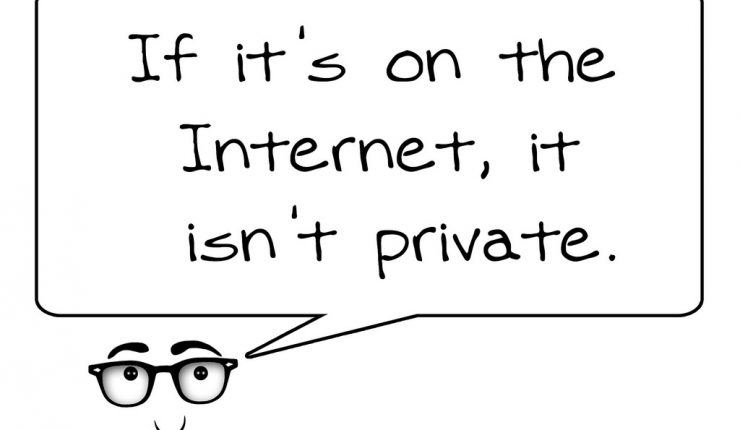
Regain your privacy : Google My Activity Tool
Post Facebook data privacy scandal, now its time to review your privacy settings for other services as well, here we look at what data/information is being collected by Google & how you can control/restrict it.
If you want more details on how to control your Facebook Privacy settings, please check here.

Quick Snapshot
What kind of data is being collected?
Whenever you use any of the Google services, your activity (listed below) is saved as data to your account. According to Google Privacy Policy, these data are being saved for preventing spam and abuse, improve Google products & services, develop new ones, understand how different products and features impact each other & get business insights, ex. how many people use certain products or features and for how long.
- Web & App Activity saves your Google search activity on apps and browsers
- Location History creates a private map of where you go with your signed-in devices
- Device Information stores your contacts, calendars, apps, and other device data
- Voice & Audio Activity stores your voice and audio inputs (ex. your “Ok Google” commands)
- YouTube search history stores your YouTube searches
- YouTube watch history stores your watched videos history
How to control & manage this data?
Google provides MyActivity tool to check your searches, browsing history, and other activity that’s saved to your Google Account. My Activity is a central place to view and manage activities like searches you’ve done, websites you’ve visited, and videos you’ve watched.
- Sign in to your Google Account & Go to My Activity. Your activity is listed as individual items, starting with the most recent. These items might be part of bundles, which group similar activity together.
- From there you can find and view activity.

You can check the details or delete past searches, browsing history, and other activities.To control what information is saved in My Activity, Go to Activity controls.
From here you can:
- Save activity: If you want to save, turn on the switch. Select Turn on.
- Stop saving activity: If you don’t want to save, turn off the switch. Select Pause.

Be sure to check out Other Activity lists as well.

Dont’s of Social Media
As a general measure, check out the following dont’s ie., don’t share it on social media
- Sensitive personal information
- Geo locations
- Travel information
- Racial and religious opinions
- Too much information about the activities of your children
- Share personal pictures or pictures of other people (without consent)
- Address (email addresses or mobile numbers etc.,)
References :
- Google Privacy Policy
- Google MyActivity Help Topics
Like this post? Don’t forget to share it!


Average Rating