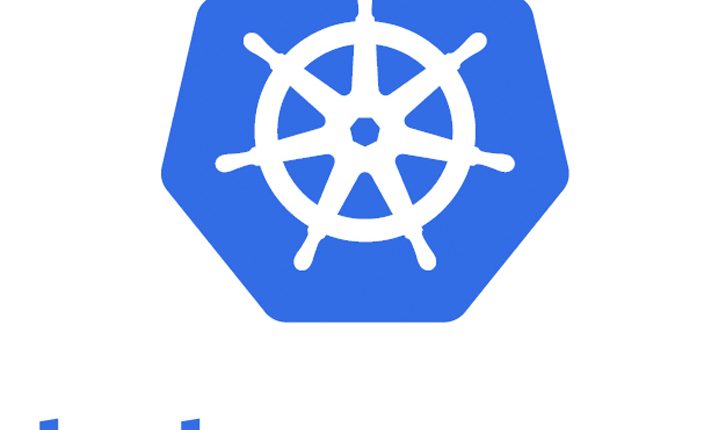
Tutorial : Helm package manager for Kubernetes
Helm is basically package manager that helps you manage Kubernetes applications. The set of Kubernetes resources that together define an application is packaged as charts. You can think of charts as packages of pre-configured Kubernetes resources. Charts help you define, install, and upgrade even the most complex Kubernetes application. These charts can describe a single resource, such as a Redis pod, or a full stack of a web application: HTTP servers, databases and caches.
Recently Cloud Native Computing Foundation (CNCF) has voted to accept Helm as an incubation-level hosted project.As a CNCF hosted project (Incubated technologies like Prometheus, OpenTracing, Fluentd, Linkerd, gRPC, CoreDNS, containerd, rkt, CNI, Envoy, Jaeger, Notary, TUF, Vitess, and NATS) Helm would enjoy support from CNCF for Project governance, marketing support and community outreach.
Helm, by default, comes with a repository of curated Kubernetes applications that are maintained in the official charts repository.
This quickstart assumes a basic understanding of Kubernetes concepts, please refer earlier posts for understanding on Kubernetes & how to create, deploy & rollout updates to the cluster.
In this post, we are going to look at what is helm & how to install a sample chart and configure the same. If you’re looking for Helm 3, check out here.
Quick Snapshot
#1.Benefits of using Helm
- Charts describe even the most complex apps; provide repeatable application installation, and serve as a single point of authority.
- Charts are easy to version, share, and host on public or private servers.
- Rollbacks are easy, Use
helm rollbackto roll back to an older version of a release with ease. - Updates are easy with charts using in-place upgrades and custom hooks.
#2.Helm Components
The Helm Client
This is a command-line client for end users. Following can be done using the client:
- Local chart development
- Managing repositories
- Interacting with the Tiller server
- Sending charts to be installed
- Asking for information about releases
- Requesting upgrading or uninstalling of existing releases
Tiller Server
This is running inside Kubernetes and is an in-cluster server that interacts with the Helm client, and interfaces with the Kubernetes API server. It is responsible for the following:
- Listening for incoming requests from the Helm client
- Combining a chart and configuration to build a release
- Installing charts into Kubernetes, and then tracking the subsequent release
- Upgrading and uninstalling charts by interacting with Kubernetes
#3.Installing Helm
Download the latest release of Helm with the below command:
curl -LO https://storage.googleapis.com/kubernetes-helm/helm-v2.8.2-linux-amd64.tar.gz

I’m using Linux, for other options, see the installation guide.
#4.Initialize Helm
Once you have installed Helm, we can initialize the local CLI and also install Tiller onto Kubernetes cluster with helm init command. Also, we can update the local cache to sync the latest available packages with the environment using helm repo updatecommand.

#5.Deploy Chart
Now that we have helm ready, we can run the helm install command to install the new chart. Helm has options to find and install a chart, but the best way is to use one of the official stable charts.
Here in the below example, we are going to install Prometheus monitoring kit.

Helm will now launch the required pods for Prometheus monitoring kit. You can view the list of deployed packages using helm lscommand.

Helm deploys all required pods, replication controllers and services. Use kubectl to find out see what was deployed.

If you note some of the pods will be in a pending state this denotes that Docker Image is downloaded and Persistent Volume is being created. Once all pods are moved into a running state, our Prometheus installation is complete.
For a detailed article on Prometheus concepts, configuration & how to view metrics, check out here.
Like this post? Don’t forget to share it!
Useful Resources
- Helm commands reference
- Charts Best Practices
- Monitoring Docker containers using Prometheus + cAdvisor + Grafana
- Prometheus vs WeaveScope vs DataDog vs Sysdig monitoring tools compared
- Take a free course on Building Scalable Java Microservices with Spring Boot and Spring Cloud
- ULTIMATE GUIDE to Coursera Specializations That Will Make Your Career Better (Over 100+ Specializations covered)
- Google Cloud Courses Collection



Average Rating