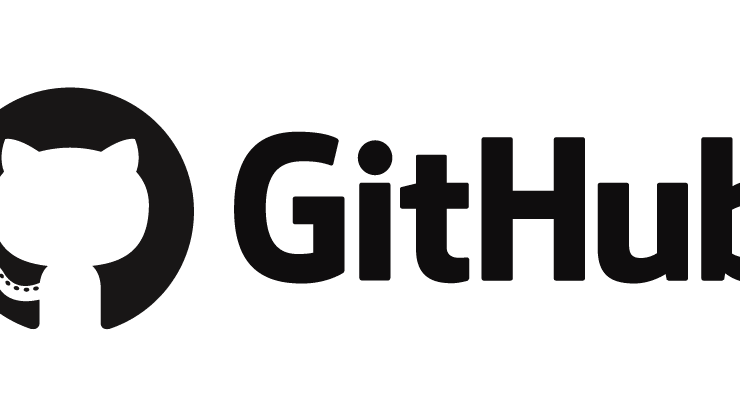
How to install Windows 10 on ARM Devices (Raspberry Pi 3)?
With the updated version of WoA (Windows on ARM Devices) installer project,now it allows you to run the full version of Windows 10 ARM on your Raspberry Pi 3.Originally when Windows 10 was released,it could run only on PCs that were powered by x86 and x64 processors. Now, Windows 10 desktop (Pro and S editions) can run on machines that are powered by ARM64 processors with the Fall Creators Update.The power-saving nature of the ARM CPU architecture allows these PCs to have all-day battery life and support for mobile data networks. These PCs will provide great application compatibility and allow you to run your existing x86 win32 applications unmodified.
Requirements
- Raspberry Pi 3 Model B (or B+)
- MicroSD card. Recommended with A1 rating.
- Windows 10 ARM64 Image (.wim)
Installation
- Download the Windows 10 ARM image, WoA installer and Core Packages from here.
- Run WoA Installer and go to the Advanced section.
- Click on ‘Import Core Package’ option and select the package directly.

Image – WoA Installer - After importing, you will be allowed to use deploy Windows option.
For more information or demo on Windows 10 on ARM Devices, look at the Channel 9 video for the Always Connected PC.
Like this post? Don’t forget to share it!




Average Rating