
How to run Java application as service on Linux
In this post, we check out how to run Java application as service on Linux and also start automatically if and when the system restarts.
Before we move on to the article, let us understand what is systemd .It is part of Linux kernel that provides the System and Service Manager to bootstrap user space and manages user processes that include startup shell scripts like pm-utils, inetd, acpid, syslog, watchdog, cron and atd. systemd’s core components include the following:
- System and service manager for Linux operating systems.
- Systemctl to introspect and control the state of the systemd system and service manager.
- systemd-analyze package to determine system boot-up performance statistics and retrieve other state and tracing information from the system and service manager.
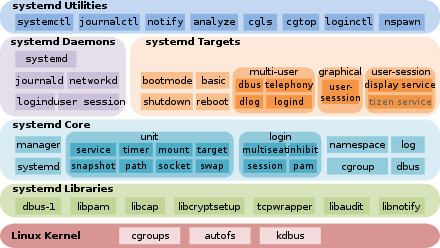
In the next section, we can take look at how to make Java application as Linux Daemon
#1.Create a new file on /etc/systemd with your service name
sudo vi /etc/systemd/system/springbootapp.service
[Unit] Description=SpringBoot Service [Service] User=nobody WorkingDirectory=/home/demo1 ExecStart=/usr/bin/java -Xmx256m -jar /home/demo1/spring-boot-rest-postgresql-0.0.1-SNAPSHOT.jar --server.port=8081 SuccessExitStatus=143 TimeoutStopSec=10 Restart=on-failure RestartSec=5 [Install] WantedBy=multi-user.target
Modify Description, User, and ExecStart fields based on your application needs.WantedBy=multi-user.target denotes that this service will only be started when the system boots up to this target (a non-graphical multi-user environment).

#2.Reload Linux Daemon
Use command systemctl daemon-reload to reload the service before we enable the newly added service

#3.Enable newly added service
Enable the new service by using systemctl enable <service name> command.

#4.Start the service & check the status
Next step is to start the service by systemctl start <service name> command and you can check the status by using systemctl status <service name> command.

#5.Stop / Disable service
As the last step, if we want to stop the service, use systemctl stop <service name> command.

If you want to disable the service, use systemctl disable <service name> command.
Congrats! today we have learned how to Java application as Linux daemon service. If you re-look at the steps, it’s the same for any kind of application.
There are also other options like System V init script but Systemd is the preferred option as of now.
Like this post? Don’t forget to share it!



[…] #3.Enable newly added service […]