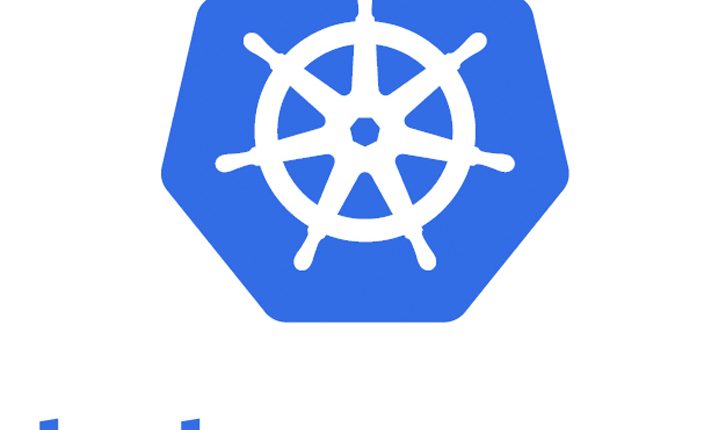
Get smallest, fastest, fully-conformant MicroK8s Kubernetes
Kubernetes as we know coordinates a highly available cluster of computers that are connected to work as a single unit. Kubernetes contains a number of abstractions that allow the deployment of containerized applications to the cluster without attaching them to individual machines.
In short, Kubernetes is –
- Portable: public, private, hybrid, multi-cloud
- Extensible: modular, pluggable, hook able, composable
- Self-healing: auto-placement, auto-restart, auto-replication, auto-scaling
In this post, we are going to take look at Lightweight Kubernetes engine MicroK8s that can run on edge, IoT, and appliances.MicroK8s is great for offline development, prototyping, and testing purpose.You can also use it on a VM as a small, cheap, reliable k8s for CI/CD.
Cross-posted from: NewStack
In the next section, we will look at how to install and deploy sample application on to MicroK8s cluster.
Step#1. Install MicroK8s
In the below steps, we would be installing MicroK8s cluster, it would install a limited set of components like api-server, controller-manager, scheduler, kubelet, cni, kube-proxy. Additional services like kube-dns and dashboard can also be run using the microk8s.enable command.
Pre-requisites
- You should have either Ubuntu 18.04 LTS or 16.04 LTS environment
- 20G of disk space and 4G of memory is recommended
MicroK8s is deployed via Snaps. Snaps are containerized (like docker) software packages that are easy to create and install, they bundle their dependencies, they work on all major Linux systems without modification. Snaps auto-update and are safe to run. Also, note MicroK8s snap would be frequently updated to match each release of Kubernetes.
MicroK8s snap can be installed using the command below:
snap install microk8s --classic --beta

To avoid colliding with a kubectl already installed and to avoid overwriting any existing Kubernetes configuration file, MicroK8s adds a microk8s.kubectl command. If you are only using MicroK8s, consider adding an alias using the following command:

Step#2. Verify Installation
At this point you have installed MicroK8s, check whether the newly deployed node is in Ready state using the following command
kubectl get node

If you receive an error it means that microk8s is still starting the nodes in the background. Wait for a few minutes and try again.
You can also use kubectl describe the command to get the details of the node.

Step#3. Deploy sample application
At this point, you have a fully functional Kubernetes cluster. The following command will deploy Nginx web application.
kubectl run nginx --image nginx:alpine

Once Nginx has been deployed, the application can be exposed with the following command.
kubectl expose deployment nginx \
--port 80 \
--target-port 80 \
--type ClusterIP \
--selector=run=nginx \
--name nginx

You should see a new Service and ClusterIP address assigned.

Now that services are exposed outside, we can launch lynx a terminal-based web browser to access the Nginx application using the following command.
export CLUSTER_IP=$(kubectl get svc/nginx -o go-template='{{(index .spec.clusterIP)}}')
echo CLUSTER_IP=$CLUSTER_IP
lynx $CLUSTER_IP:80

Congrats! now you have a deployed Nginx application to a fully functional Kubernetes cluster using Microk8s.
Step#4. Deploy Addons (optional)
Additional services like kube-dns and dashboard can be enabled using the microk8s.enable command.
microk8s.enable dns dashboard

Check to see if all the components for the additional services being started using the following command:
kubectl get all --all-namespaces

MicroK8s gives you troubleshooting tools to check out what has gone wrong. Be sure to check out the common issues section for help in resolving the frequently encountered problems.
Useful Resources :
- MicroK8s Documentation
- How to setup 2 node cluster on K3s?
- 10 BEST Kubernetes monitoring tools
- Kubernetes Tutorial : Distributed tracing with Jaeger
- Tutorial: Helm package manager for Kubernetes
- Implementing Policies in Kubernetes
- ULTIMATE GUIDE to Coursera Specializations That Will Make Your Career Better (Over 100+ Specializations covered)
- Google Cloud Courses Collection
Like this post? Don’t forget to share it!



[…] Get smallest, fastest, fully-conformant MicroK8s Kubernetes […]