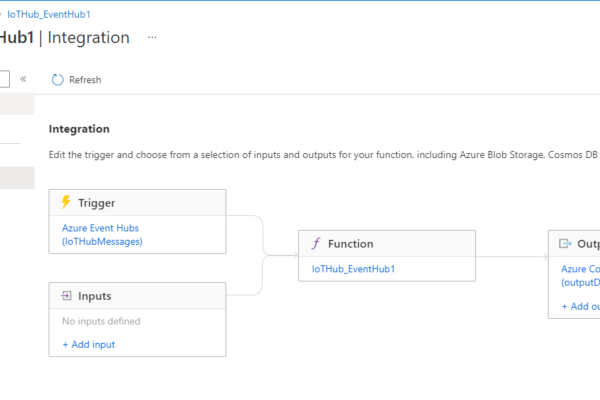
Hot Path Analytics with CosmosDB and Azure Functions
The Internet of Things (IoT) has opened up a new, virtually inexhaustible source of technical innovations, which are equally valuable for a broad variety of industries. Applying smart connected devices, sensors, and gateways to control each part of the production process, manufacturing, and infrastructure companies are dramatically increasing their operational efficiency. At the same time, the consumer tech market has exploded with an abundance of smart products and spin-off cloud services that they brought to life. In this article, we are going to look at one of the IoT use cases on how to perform Hot Path Analytics with CosmosDB and Azure Functions.
According to lambda architecture, there are two paths for data to flow in the analytics pipeline

- A “hot” path where latency-sensitive data, results need to be ready in seconds or less and it flows for rapid consumption by analytics clients.
- A “cold” path where all data goes and is processed in batches that can tolerate greater latencies until results are ready.
Quick Snapshot
Why Azure Cosmos DB?
Azure Cosmos DB is Microsoft’s globally distributed, multi-model database. With the click of a button, it enables you to elastically and independently scale throughput and storage across any number of Azure’s geographic regions. It offers throughput, latency, availability, and consistency guarantees with comprehensive service level agreements (SLAs), something no other database service can offer.

You can Try Azure Cosmos DB for free without an Azure subscription, free of charge and commitments.
As a globally distributed database service, Azure Cosmos DB provides the following capabilities to help you build scalable, highly responsive applications:
Key Capabilities
- Turnkey global distribution – You can distribute your data to any number of Azure regions, with the click of a button. This enables you to put your data where your users are, ensuring the lowest possible latency to your customers.
- Multiple data models and popular APIs for accessing and querying data – APIs for the following data models are supported with SDKs available in multiple languages:
- DocumentDB API: A schema-less JSON database engine with SQL querying capabilities.
- MongoDB API: A MongoDB database service built on top of Cosmos DB.
- Table API: A key-value database service built to provide premium capabilities for Azure Table storage applications.
- Graph (Gremlin) API: A graph database service built following the Apache TinkerPop specification.
- Cassandra API: A key/value store built on the Apache Cassandra implementation.
- Elastically scale throughput and storage on demand, worldwide
- Support for highly responsive and mission-critical applications
- “always on” availability
- No database schema/index management
#1.Create a device
We will be using the Azure IoT Hub service to connect the device simulator and start sending data. Azure IoT Hub is a fully managed service that enables reliable and secure bidirectional communications between millions of IoT devices and a solution back end.
With IoT Hub you can:
- Establish bi-directional communication with billions of IoT devices
- Authenticate per device for security-enhanced IoT solutions
- Register devices at scale with IoT Hub Device Provisioning Service
- Manage your IoT devices at scale with device management
- Extend the power of the cloud to your edge device
To start, click on Create a resource and click on the Internet of Things.

Create an IoT Hub to connect your real device or simulator.

Use an existing resource group or create a new one. In the Name field, enter a unique name for your IoT hub. The name of your IoT Hub must be unique across all IoT hubs.

In the Tier filed, select S1 tier. You can choose from several tiers depending on how many features you want and how many messages you send per day.
For details about the tier options, check out Choosing the right IoT Hub tier.

Now that IoT Hub is created, we would be connecting Devices in the next steps.
#2.Connect the simulator to IoT Hub
Go To your IoT Hub in the portal and click on IoT Devices, Click on+ Add and enter a Device and click Save.

Once the device is created, click on the device and copy the Primary Connection String.

Go to PI Simulator and replace the connection string with the Primary Connection String copied in the previous step.

Click Run and start sending messages. LED will start blinking, Messages will start flowing into IoT Hub that we created in the previous step. The next step is to create Cosmos DB to hold the processed data.
#3.Create Cosmos DB account
To start with, click on Create a resource and click on the Azure Cosmos DB.

Follow the wizard to create a new database, for this tutorial, I have chosen SQL API which is a schema-less JSON database engine with rich SQL querying capabilities. There are also other APIs available that might be suitable for your scenario.

Now that we have IoT Hub and DB ready, our next step is to create a new function app to process the same.
#4.Create new Azure Functions app
Azure Functions is a serverless computing platform that allows to write less code and manage less infrastructure. Rather than worrying about building and managing server infrastructure, the cloud infrastructure delivers all of the resources necessary to keep the applications running.
From the Azure Portal, click on Create a resource and on the Function App.

Choose the subscription, either create a new Resource group or choose the existing one. Under the instance details, enter Function App Name and choose Runtime stack as Node.js and version.
Azure Functions code can be written either in C#, Java, JavaScript, PowerShell, or Python, or use a custom handler to use virtually any other language.

Click on ‘Next: Hosting’ to review details on the operating system, storage, consumption plan, and then click on ‘Review + create’ to create the Function App.

Once the Function App is created, from the left pane, click on the ‘Functions‘ option to add a new Function.

Once the page is launched, click on ‘+ Add’ to create a new function. Choose IoT Hub (Event Hub) as the template.

Add the below code in the ‘Code + Test’ tab to store each IoT Hub message onto messageToStore variable and then outputDocument is bound to payload variable, gets stored in Cosmos DB.
module.exports = function (context, IoTHubMessages) {context.log(`JavaScript eventhub trigger function called for message array: ${IoTHubMessages}`);var payload = [];IoTHubMessages.forEach(message => {context.log(`Processed message: ${message}`);var messageToStore = { id: message.id,source: message.source,specversion: message.specversion,type: message.type,time: message.time, privacyrelevant: message.privacyrelevant,datacontenttype: message.datacontenttype,dataschema: message.dataschema,subject: message.subject,timeRunStarted: message.data.timeRunStarted,timeRunCompleted: message.data.timeRunCompleted,timeRunCancelled: message.data.timeRunCancelled,timeRunAborted: message.data.timeRunAborted,instrumentName: message.data.instrumentName,instrumentFamily: message.data.instrumentFamily,runId : message.data.runId,status : message.data.status,reason : message.data.reason,createdBy : message.data.createdBy,location : message.data.location };payload.push(messageToStore);context.log(`Payload ${payload}`);});context.bindings.outputDocument = payload;context.done();};
From the left pane, click on ‘Integration’ and then add output to store the messages in Cosmos DB. Choose the Database name, Collection name that was created in the earlier step.

Finally, the integration will look like the below :

That is it..everything is ready, once the messages arrive at the IoT Hub, they would be picked up by Functions and then processed, stored in Cosmos DB.
#5.Explore Processed Data
We can use Cosmos DB data explorer utility to view data that are being processed.

From here it flows for rapid consumption by any of the analytics clients.
Congrats! In this article, we have learned how to how to perform Hot Path Analytics with CosmosDB and Azure Functions.
Like this post? Don’t forget to share it!
Additional Resources :
- Hot Path Analytics with CosmosDB and Azure Stream Analytics
- Visualize IoT-scale time-series data using Azure Time Series Insights
- Build real-time Twitter dashboard using Azure LogicApps + Power BI
- Serverless tutorial – On HTTP trigger store data in Azure Cosmos DB




Average Rating