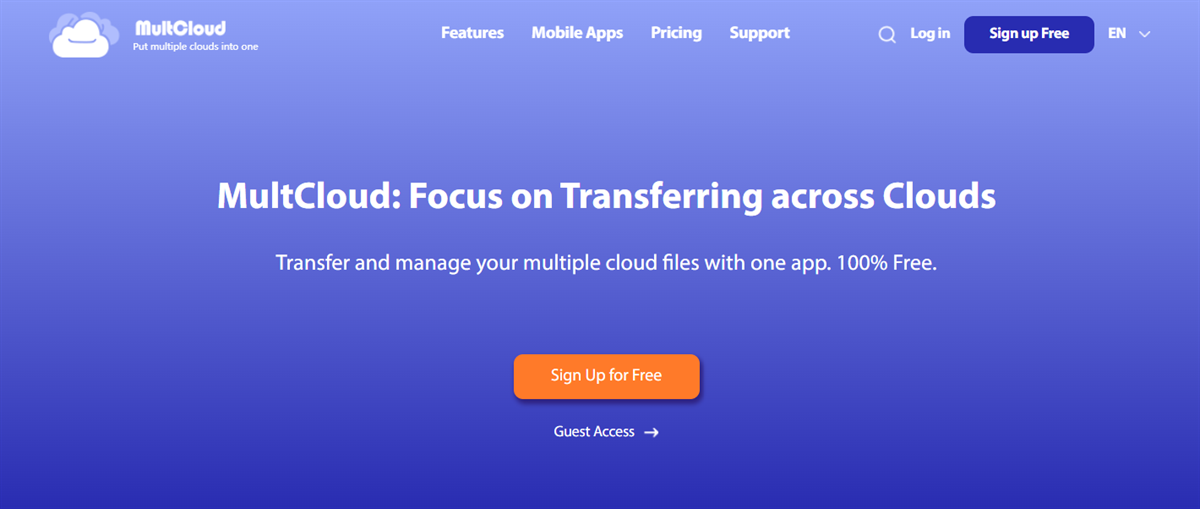
How to Sync Files between Cloud Storage Services – MultCloud Review
What Is Cloud Sync?
Cloud sync always keeps files and folders on client devices and cloud storage the same. One-way sync means uploading files to the cloud when they’re edited or modified. While two-way sync means changes on items in the original and target folders will be reflected in both directions. No matter what you create or edit on each cloud, the changes will be replicated to both clouds equally.
Given that users are taking advantage of multiple cloud services at the same time, cloud sync is common when users want to organize their data or collaborate with colleagues more easily. In this complete post, we will show you the way to sync data from one cloud to another directly and efficiently. After reading, you can try it.
How to Sync Files between Cloud Storage Services Easily
The most efficient way to sync data across cloud services is to use a cloud sync service – MultCloud. Literally, this helpful tool is a platform that allows users to connect different cloud drives together. And users can use this service to manage those cloud drives in a hassle-free way without frequent account shifting.

As a practical and smart cloud-to-cloud sync service, MultCloud has the following benefits:
- More than 30 Clouds Supported. Users will find it easy to add the cloud they use on MultCloud. There are cloud drives like Google Drive, SharePoint, OneDrive, Dropbox, Google Photos, OneDrive for Business, Dropbox Business, Flickr, Amazon S3, NAS, Wasabi, SugarSync, MEGA, pCloud, Box, and so on.
- 9 Reliable and Smart Sync Methods. To meet most users’ requirements, users are able to choose the sync method that suits them most, such as Mirror Sync, Move Sync, Cumulative Sync, Update Sync, Real-Time Sync, etc. Each sync method has its own virtues and functions.
- Automatic Sync Supported. When users find it troublesome to sync data in regular intervals, they can set up automatic sync tasks at a specific time, daily, weekly, or monthly. After setting, MultCloud will run the tasks on time.
- Offline Sync in the Background. When users have a large number of folders to sync, they always worry about the stuck issue. MultCloud can avoid this problem since it can sync tasks in the background, even though the computer shuts down.
We will take look on how to sync from Dropbox to OneDrive via MultCloud as an example in the following content, and then you will know how to sync data between cloud drives in a hassle-free way.
Step 1: Create an account for free via your email.
Step 2: Tap the Add Cloud tab on the left sidebar. Hit the icon of Dropbox and OneDrive to add respectively. Then, give MultCloud permission by following the instructions on your screen.
Step 3: Navigate to Cloud Sync, and choose Dropbox as the source and OneDrive as the target. At last, begin the task by hitting the Sync Now button.

In this way, data on Dropbox can be synced successfully and quickly to OneDrive. See, it is easy and simple if you choose to use MultCloud to sync data across cloud drives. Thankfully, this tool doesn’t limit the number of how many cloud services/accounts you can add, so you are able to sync data between other cloud drives without any effort. For instance, you can sync Google Photos to Google Drive efficiently.
Apart from syncing files between clouds, this service also enables you to move and back up data from one cloud to another directly. Similar to the sync feature, you can make scheduled transfer and backup tasks at the leading transferring speed. Thus, large files can be moved and backed up as quickly as possible.
What’s more, when you want to download beautiful pictures, videos, and documents from websites, MultCloud can also be helpful, since it can help you download data from torrent files, magnet links, and URLs directly to the cloud you use.
Bottom Line
Anyway, when you need to sync data from one cloud to another and don’t want to go through a troublesome download-and-upload process, MultCloud can be your best helper. It not only makes it easy to sync data across different cloud drives, but also offers an easy way to manage multiple clouds with ease.




hello, nice post thanks you
It’s very helpful to be able to recreate old forms and documents in web format and store them in the cloud. This is very important in the time of full digitalization.
It’s very helpful to be able to recreate old forms and documents in web format and store them in the cloud. This is very important in the age of full digitalization.
It’s very helpful to be able to recreate old forms and documents in web format and store them in the cloud. This is very important in the age of full digitalization.