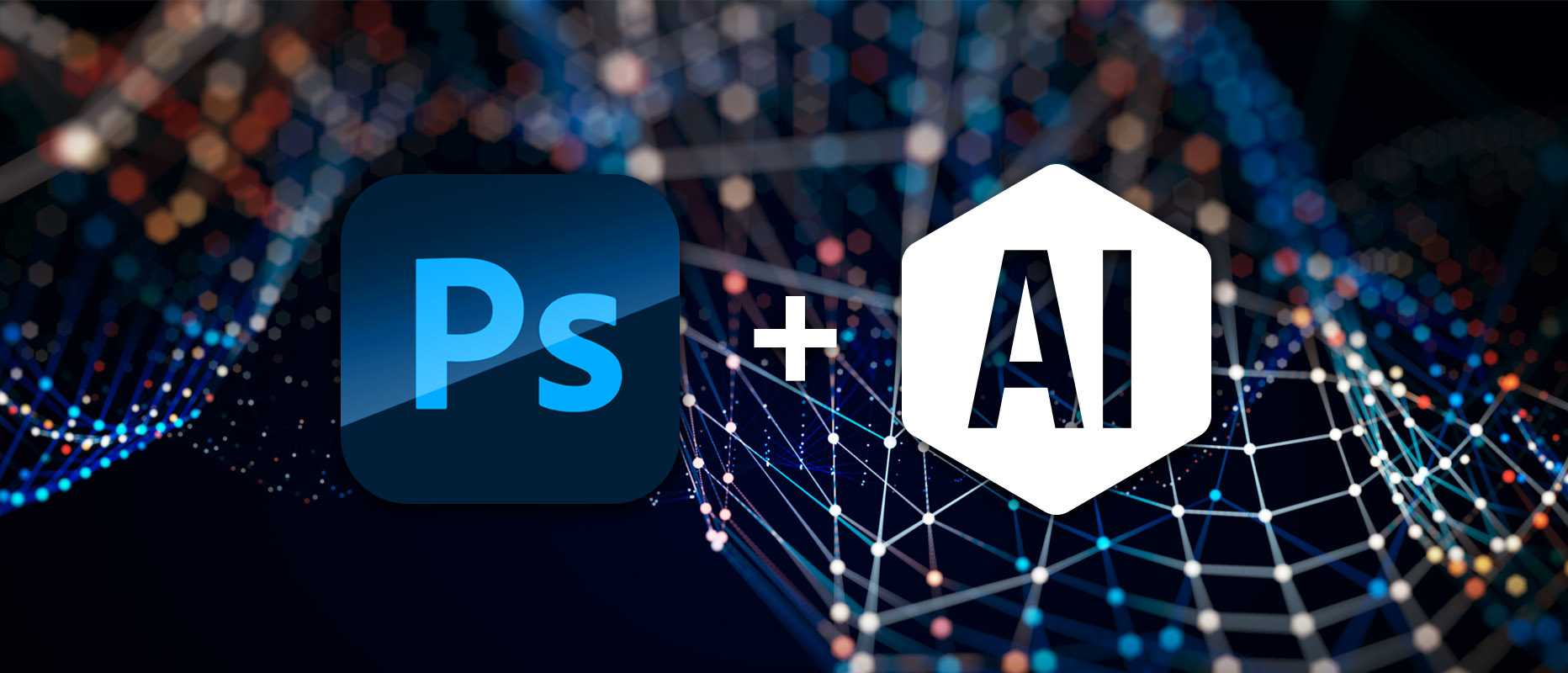
How AI Enhances Photoshop Workflow: A Beginner’s Guide
The integration of artificial intelligence into graphic design through tools like Adobe Photoshop can save time and reduce tedious tasks, unfortunately, this explanation is just a small glimpse at the more complex but fascinating landscape of graphic design and its potential. AI working alone through its AI is what pushes the boundaries of creativity. This is a great primer for beginners who are trying to figure out how much they can save on creativity through the use of AI and Photoshop, in fact Photoshop has many AI features such as Content Aware and Automatic Selection that will make a graphic designer’s job a great deal less complicated.
Quick Snapshot
What is AI in Photoshop?
The first important thing to understand is what does AI mean in Photoshop, AI in Photoshop refers to a holistic proprietary Adobe Sensei that is not exactly new but is barely used by most designers. It basically eases the process of technical work by suggesting ideas through an algorithm that analyzes the work done or being done. If you are a beginner, figuring out how to use these tools can reduce time and effort, especially for more complex edits.
How AI Streamlines Photoshop Workflows
Photoshop generally has many components, but two of the most effective ones are masking and retouching, and this is where AI makes its mark, as it makes designing faster and easier than ever.
Automated Selections with Object Selection Tool
Cleaning up the background in Photoshop is one of the most tedious tasks. The object selection tool is enhanced with AI technology that automatically identifies and understands the items in the image. This is done like this:
- Click the Object Selection tool in the toolbar.
- Draw a box around the selected object with the intention of isolating it.
- The rest is done by Photoshop, which works in AI fashion through its neural engine and provides the most accurate selection possible.
The days of pixel-by-pixel are long gone! If you ever found manual selection a frustrating task, this tool is for you as it is perfect for beginners.
Pro tip: Once you have completed your selection, go to the “Select and Mask” workspace and further expand your selection to smooth out the edges.
Content-Aware Features for Quick Edits
AI Content-Aware Fill and Content-Aware Scale are able to fill or resize objects while ‘putting things in context’. For example:
- Content-Aware Fill: Select a specific part of a photo, such as road signs, and input the AI to determine how to incorporate pixels from surrounding areas.
- Content-Aware Scale: Increase and decrease the size of logos, images, and subjects while keeping the aspect ratio the same. This works wonders in creating logos or images that fit a certain size.
These features are easy to learn and don’t require much skill, so it’s suitable for people who want a lot with little effort.
Sky Replacement for Dramatic Effects
We use outdoor settings to shoot some photos; however, the weather can be a hindrance to getting the perfect shot. With the new feature in Photoshop known as Sky Replacement, it uses AI to automatically replace dull skies for attractive ones in just a few seconds.
- To do this, click on Edit and proceed to choose the Sky Replacement option.
- Alternatively, you can either select any of the pre-loaded images or supply your own.
- Control the sliders for blending, temperature, and brightness.
That being said, no matter what kind of sky you want, whether it’s a bright blue daytime sky or a cloudy sunset, this tool will beautify any dull background and turn it into a stunning focal point. It saves a lot of time and resources and is ideal for entrepreneurs creating professional marketing materials.
Neural Filters for Quick Enhancements
The latest update has made it possible to use neural filters with the help of AI technology; professionals usually take a long time to add edits to photos Neural filters are such filters. However, these filters are still in the experimental stage, but they are quite helpful for beginners. These are the following:
- Smooth Skin: Great for recreating a quick portrait.
- Color Fill adds color to black and white images.
- Depth Blur simulates the bokeh effect.
These filters allow users with a little knowledge of Photoshop to improve their images with the help of creative editing.
AI as a Creative Tool
It is not just AI that makes work processes and procedures faster and easier, it also serves as a source of imagination. For example, using generative fill in Adobe applications you can enhance images by transforming them into a completely new and different look.
Generative Fill for Limitless Possibilities
Generative Fill, which is currently going through the beta phase, allows designers to remove or add anything to an image by providing text prompts. So, for example:
- Select a part inside the picture.
- Give a short description on what you want to put there (for example, “a quad bike” or “coral reefs”).
- Similarly, Adobe Sensei AI can also automatically create the required object with pinpoint accuracy.
This function works well with people who are amateurs or students who are trying out different styles of fantasy or surrealist art.
Use Case Example: A seasonal business that uses social media to create new posts can insert intricate autumn leaves, or snowy natural images without having to search for more images on the internet.
AI-Powered Typography
Image editing isn’t the only thing AI will help with – Photoshop’s AI ensures that the arrangement and layout of text is done in the best possible way. The AI understands the structure of your image and gives the best possible inputs on the font, spacing, and position of your various elements.
Automation: The key to better invention.
Working on a large scale helps designers be creative. For example: while designing, instead of spending hours on the minute details, that time can be used to brainstorm on the designing vision or learn the different modes available in Photoshop.
Popular Myths About AI and Photoshop
“AI Removes the Need for Designer Skills”
Not true. There is a dependency between AI and graphic designers. Although AI makes these services much easier, the end result depends on your imagination! AI is like a kind neighbor – it supports your abilities but never replaces them.
“AI Tools Are Difficult to Use”
Not at all! Photoshop’s AI features are designed with both amateurs and professionals in mind. Their straightforward menus, hints, and user guides are all you need to use them with ease.
Why AI in Photoshop Matters for Beginners
Photoshop AI features are best suited for those who are at the beginning of the design path. Here are some of the key benefits:
- Low threshold: For beginners, this means they don’t have to learn a lot of tools to get started.
- Quick edits: Make professional edits in no time.
- Cost savings: Don’t hire a freelancer or agency, create eye-catching designs on your own.
- Self-esteem development: Learn quickly through practice and focus on AI tools.
AI helps figure things out for you, whether you’re a student trying to learn or a small business trying to promote yourself through social media posts, and the result is higher quality.
Next Steps for AI-Powered Photoshop Design
Every year, Intel has new tools, and with them Adobe Photoshop’s capabilities grow significantly. The most effective way for beginners to get comfortable with the features is to get hands-on experience. Start with simple tools like Object Selection and move on to Generative Fill and Neural Filters.
Also, check out Adobe Tutorials and Community Forums, these are guides created to help inspire your work and projects.
Final Thoughts
The field of graphic design will never be the same after the advent of AI and for beginners and professional users, Photoshop is the first step. Embracing AI tool integration into your workflow will save you time and create a whole new level of creativity. From replacing skies and enhancing portraits to creating surrealist works of art, Adobe Photoshop’s AI capabilities are incredible. All it takes is a little play around and you’ll undoubtedly start seeing your designs transform like never before. There’s no reason to put it off – try them out today and improve your design processes!




Average Rating